Sunday, August 26, 2018
Recover Lost Data from Black Screen Samsung S6 Edge
Recover Lost Data from Black Screen Samsung S6 Edge
"My Samsung S6 Edge suddenly black screen, it scared me. I have never experienced such a situation, what should I do? Will the phone data be lost? Can I recover lost data from a black screen phone? "
Under normal circumstances, too much data stored in the phone, the phone will slow down. And when the phone memory is occupied 80%, which may lead to black screen. In addition, a lot of phones also appear black screen phenomenon in the use of a long time. The main reason is the battery aging and lack of voltage when you excessive use of phone.

If your Samsung S6 Edge has the following conditions: damaged, system crash, not responding, locked device, black screen, and virus, you can use Android Data Extraction (Damaged Device) to restore the phones data. This is a powerful software, which is known as Worlds 1st retrieval software for broken Android devices. You can use it to restore damage to the phones data, such as contacts, messages, WhatsApp, Documents, Call History, photos, video, audio, etc.. The software can be used not only for Samsung S6 Edge; other Samsung Galaxy devices also can use it. More importantly, the software is simple and easy to understand. Moreover, your phone data is safe; no one can steal data in the phone.
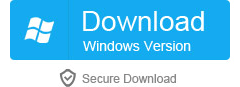
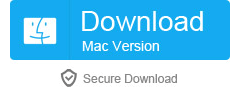
Step 1. Connect your Samsung S6 Edge to your computer
First of all, please download dr.fone toolkit for Android on your computer. After installing and running it, connect your Samsung S6 Edge with the USB line. Then, select and click "Data Extraction (Damaged Device)"from the main interface
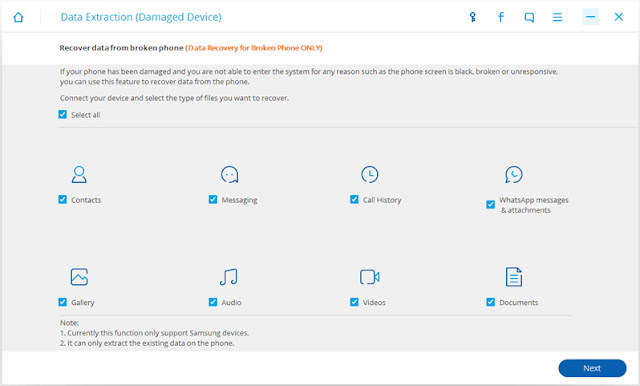
Step 2. Select the data type you need to restore
Then you need to select the data type to restore. By default, all data is selected. You can also optionally select, and then click "Next".
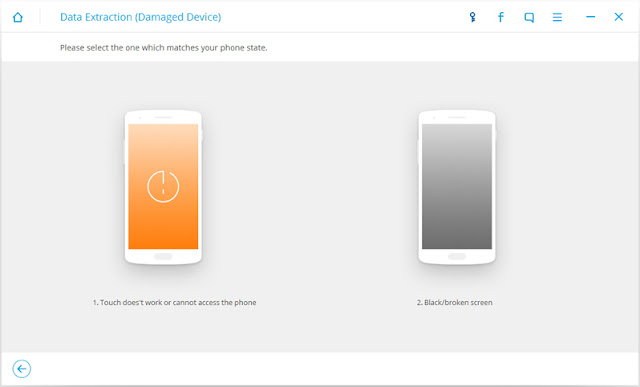
Step 3. Select the appropriate fault type
In the next window, you need to select the appropriate fault type based on your phone. You can see two fault types, namely, Touch does not work or cannot access the phone, and Black/broken screen. Please click on the one which you have. Then it will lead you to the next step.
Then on the new window, choose the correct "Device Name" and "Device Model" for your phone and click on "Next".
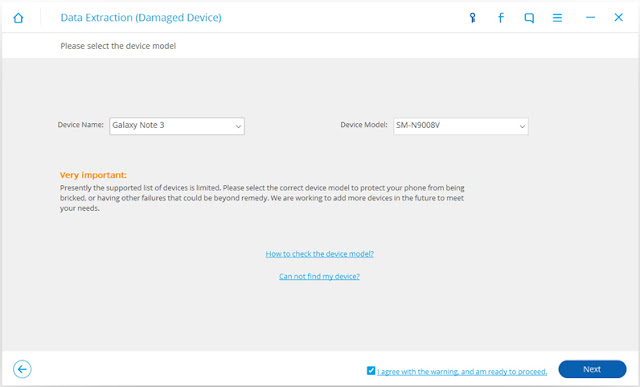
At this time, the program will pop up a window; make sure you choose the correct device name and model. If your choice is right, key in "Confirm" and click on Confirm button to continue.
Step 4. Enter Download Mode on the Samsung S6 Edge
Next, you need to manually enter the download mode. You can operate according to the picture, you can also read the following text.
1.Power off the phone.
2.Press and hold Volume "-", "Home" and "Power" button on the phone.
3.Press "Volume +" button to enter download mode.
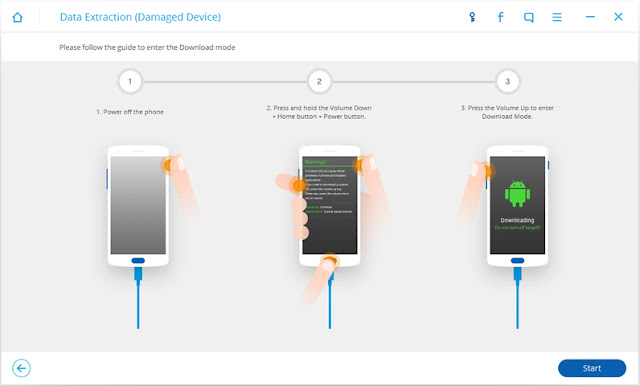
Step 5. Analyze, preview and recover the data from Samsung S6 Edge
When your phone enters the download mode, the program will analyze your phone and download the recovery package. When the recovery package is downloaded, all recoverable files are displayed in the window. You can preview them. Then according to your needs to check the appropriate file, click "Recover".
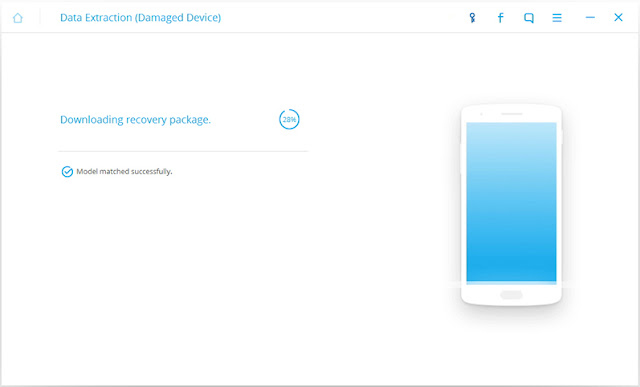
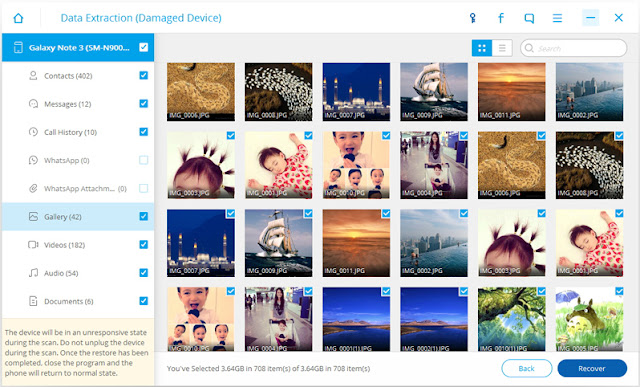
More info:
How to Fix Samsung Galaxy Black Screen of Death
How to Recover Data from Android Phone When Got Wet
How to Recover Lost Data from Blank Screen Samsung
How to Recover Data from Android after Factory Reset?
Recover Data from Water Damaged Samsung Galaxy